Here you will find explanations of what the menu entries with your name are for, with which you can edit your profile and personal settings, view your Foodsoft account and (if activated in your food cooperative) use the payment reference calculator to top up your balance:

First, however, we want to explain what Foodsoft users and order groups actually are.
Users and Order Groups
Each Foodsoft user (account) has their own profile with the following information:
- First and last name
- Email address
- Phone
- Address
- IBAN
Orders are placed together within an order group, which can contain several Foodsoft users (family, shared apartment, etc.). Often your order group consists of only one member, usually with the same or similar name as your user (in the example: Franz).

An order group consists of one or more users who share a common Foodsoft account with shared balance and shared orders. If you want to divide the ordered articles and the respective costs among yourselves, you must keep track of your orders yourselves and calculate your cost shares. Foodsoft only ever considers how much you have ordered in total as an order group.
Example Order Group 3-person shared apartment: Heli orders 1 kg apples, Anna 2 kg and Sevi none, in Foodsoft 3 kg are entered and the order group is charged the costs for it. Heli, Anna and Sevi must note down themselves who ordered how many apples, and calculate the costs for it. One picks up the order for everyone in the food cooperative, and in the shared apartment they then divide the articles. All three initially loaded 100 euros balance each. After each order, each only loads exactly as much balance as their share amounted to.
Example Family A.: Susi and Fritz each have their own access to their shared order group. When ordering, they see who of them last edited the orders - this makes it a bit easier when there's no time to order together. The two load the balance from the joint bank account.
You should only use your Foodsoft access yourself and not pass it on to others. If other people besides you want to use Foodsoft, each person should have their own access in the form of their own user account.
How you can invite other people to become members of your order group, and thus get their own access to Foodsoft, you will learn in the next section.
Edit Profile
To edit your profile, click on your name in the menu at the top right and "Edit Profile":

Here you can now enter the following data or make settings. When you're done, finish with "Save" at the bottom.
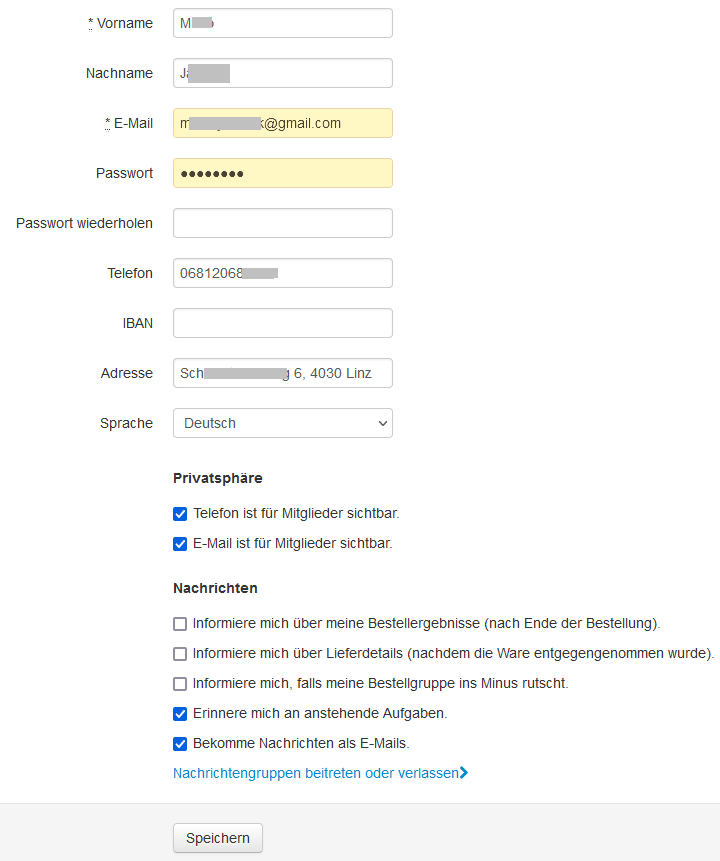
First and Last Name
Please enter your full name.
Email Address
Required for
- Logging into Foodsoft
- Notifications for Foodsoft messages
- Notifications in the IG Forum (Austria only)
Reset Password
After your first login, you should set a new password here.
Phone
Here you should enter your phone number so that you are reachable for others within the food cooperative.
IBAN
The IBAN of your bank account. Helpful for assigning payment receipts to your food cooperative bank account.
Address
Your residential address.
Language
Select the language in which Foodsoft is displayed. This changes the language of the menus, headings and input fields of Foodsoft, but not that of the article descriptions.
Privacy
Under Privacy you can set yourself whether your phone number and email address are visible to other members. If not activated, they are only visible to Foodsoft administrators.
It is often practical that other members can reach you by phone, e.g., if you forgot something when picking up. Therefore it would be good if you activate both.
Messages (Notifications)
Here you can set what type of Foodsoft messages you receive:
- Inform me about my order results (after the order ends).
- Inform me about delivery details (after the goods have been received).
- Inform me if the balance of my order group goes into the red.
- Remind me of upcoming tasks.
- Receive messages as emails: (messages to all, individual messages from other food cooperative members, workgroups or message groups). As long as you are active in your food cooperative, and Foodsoft messages are used in your food cooperative, you should definitely have this option activated so that you learn, for example, when there is something to order, where help is needed, when there are meetings where you should participate. As soon as you deactivate "Receive messages as emails", you no longer receive emails from your food cooperative, and are thus virtually no longer reachable, unless you regularly check Foodsoft to see if messages have arrived for you.
Some food cooperatives use a different messaging system instead of Foodsoft messages.
Invite New Members to Your Order Group
Under Edit Profile you will find on the right a list of all members of your order group. Via "Invite new member" you can invite other people like family members, shared apartment colleagues, neighbors to become part of your order group by entering their email. They then get their own access to Foodsoft.
It may be that new members need to be approved by your Foodsoft administration (option "Disable invitations", see Settings). Please contact the Foodsoft administrators of your food cooperative for this.
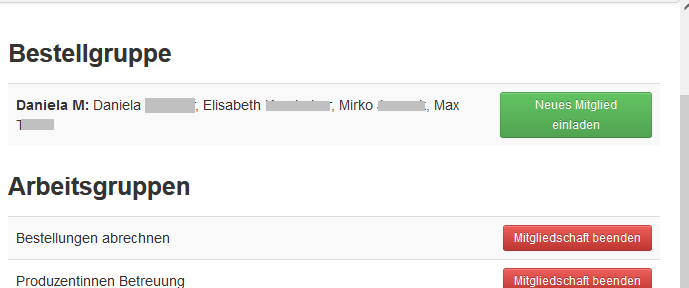
Remove Members from Order Group
If you want to remove members of your order group again, you must ask an administrator of your food cooperative to do so. If the affected member no longer wants to receive messages, they can also turn this off themselves - see above.
End Membership in Workgroups
If you are a member of workgroups (only administrators can make you a member of a workgroup), you can end your membership in the workgroups yourself here.
If you have taken on tasks in the workgroup, please inform the other members beforehand!
My Order Group
To view information about your order group, click on your name in the menu at the top right and "My Order Group":

Account Balance and Members
In Foodsoft you have a virtual account with balance. In the box on the left you see
- Account balance of your order group: this balance your order group currently has.
- Available balance: this balance you can use for orders. It is usually less than your account balance. This is because when ordering, the money for it is initially only "reserved". Only when the orders are settled (this is done by colleagues in your food cooperative and can take several weeks), your account balance is reduced accordingly.
- Depending on whether your food cooperative uses transaction classes, it may be that your account balance is further broken down into individual sub-areas, e.g., for orders and membership fee. The sum of the sub-areas should always equal the account balance.
- The members of your order group and also here the possibility to invite new person to add someone, e.g., your partner or shared apartment colleague.
Account Statement
In the right area you see an account statement with the bookings of your Foodsoft account. Only settled orders appear here.
If accounting is not carried out via Foodsoft in your food cooperative, there is a "fictitious", always constant value in the account balance. This is necessary so that you can order in Foodsoft at all. In this case, find out in your food cooperative how you manage your balance, and how accounting works.
Top Up Account
If your food cooperative does accounting via Foodsoft accounts, you must top up your account in time before the account balance is exhausted by orders. Usually you transfer the desired amount to the food cooperative's account for this.
- If your food cooperative uses payment reference codes, you will learn in the next section Payment Reference Calculator how to generate a suitable payment reference code for your transfer, so that Foodsoft automatically recognizes your transfer and tops up your balance.
- Otherwise you get information from your food cooperative about whether and how you should mark your transfers.
It usually takes 1 to 2 days from your transfer until your balance is also topped up in Foodsoft. Therefore you should top up your balance in time.
With some food cooperatives it is necessary that you first become a member before you can top up your account.
Payment Reference Calculator
If it is set up in your food cooperative, you can use a payment reference code for transfers for Foodsoft balance and food cooperative membership fees to the bank account or bank accounts of your food cooperative. This automatically assigns your transfers to your order group, and tops up your balance in Foodsoft.
You can find the Payment Reference Calculator in the dropdown menu of your profile name:

Application
Depending on what purposes for transfers your food cooperative has provided, you see here one line per purpose with an amount field. In the following example there is the possibility to transfer amounts for order balance and membership fee:
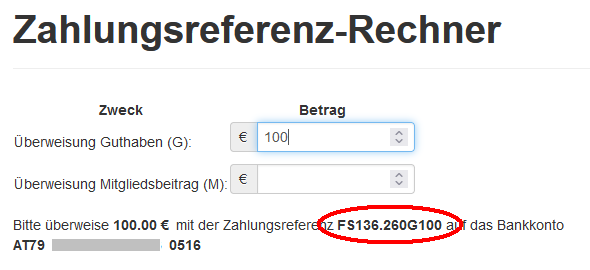
Type in the amount field and enter the desired amount. The up/down arrow buttons to the right of the input field increase or decrease the amount by one cent each time you press them. You should leave the amount fields for purposes you don't need empty. But you can also enter multiple purposes in one transfer and transfer the sum of the individual amounts.
Below the purposes and amount fields you see the total amount, the payment reference and the IBAN that you enter in your e-banking transfer. Depending on how your bank names it, you enter the payment reference e.g., under "Payment reference" or "Purpose". In this example, e-banking automatically recognizes whether it is a payment reference or a purpose, and the field is called "Subject":
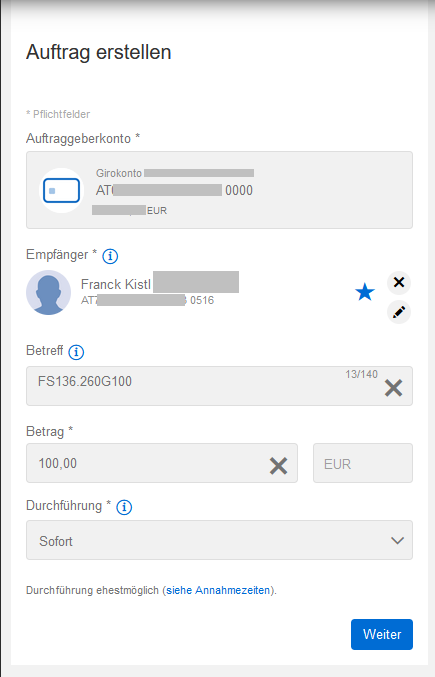
It is not necessary to provide additional information in addition to the payment reference, but it is possible as long as the additional text is separated from the payment reference by a space.
If multiple accesses to your order group are created, the codes differ depending on the access, and the account statement then shows from which access a balance was transferred.
If you often transfer the same amount, you can create a template in your e-banking with the corresponding payment reference code as the purpose. Even for a standing order with a fixed amount, you only need to enter the payment reference code once.
Note that a transfer takes one to two banking days until it arrives at the account, and that with most banks Foodsoft does not have independent access to the bank account, but only by a bank account signatory of your food cooperative manually synchronizing Foodsoft with the bank account. Only with certain banks can Foodsoft automatically fetch the bank data twice a day.
Examples of Payment Reference Codes
The following examples are for the transaction abbreviations M for membership fee and G for balance. The letters M and G can be freely set by the administrators of your food cooperative, M and G are merely recommendations. The code contains in the first part FSxxx.yyy your user ID xxx and your order group ID yyy, and in the remaining part an amount zz for membership fee Mzz and/or balance Gzz:
| Code Example | Order Balance | Membership Fee | Transfer Amount |
|---|---|---|---|
| FS123.456G25 | 25 | 0 | 25 |
| FS123.456M10 | 0 | 10 | 10 |
| FS123.456G25M10 | 25 | 10 | 35 |
Common Errors with Payment Reference Codes
With inappropriate payment codes, no balance is loaded, and it causes extra effort for the finance team of your food cooperative, which you can avoid by making sure that the code is correct and complete and matches the transfer amount.
Payment reference codes can only be used reliably with electronic transfer via e-banking. If a transfer is made e.g., via payment slip, experience shows that it is very likely that the code is not entered or scanned correctly when processing the payment slip, and the code is consequently not recognized.
It is safest if you copy the code from Foodsoft for entry into e-banking and paste it in e-banking. If you type it, which is generally not recommended because it is too error-prone, please pay very close attention that every single character is correct:
Digit 0 and not letter O
Period and not comma: In the first part of the code there are two numbers separated by a period, e.g.,
FS123.456G100: period between 123 and 456. Any cent amounts entered must be separated by a period as decimal separator, e.g.:FS123.456G25.50for 25.50 €.
No spaces in the code (smartphones and tablets like to insert a space after the period, which you must delete)
Code must be complete, no characters may be missing (this often happens when copying at the beginning and end of the code, when typing also in the middle). A code without category abbreviation and amount like e.g.,
FS123.456is invalid!
The sum of the individual purposes (e.g., balance and membership fee) must match the transferred amount, see example above.
You can only use a code multiple times if you transfer exactly the same amount. Otherwise you must create a suitable code with the payment reference calculator in Foodsoft.
Logout
Log out of Foodsoft, e.g., to ensure that no stranger can access, or to log in as another user.