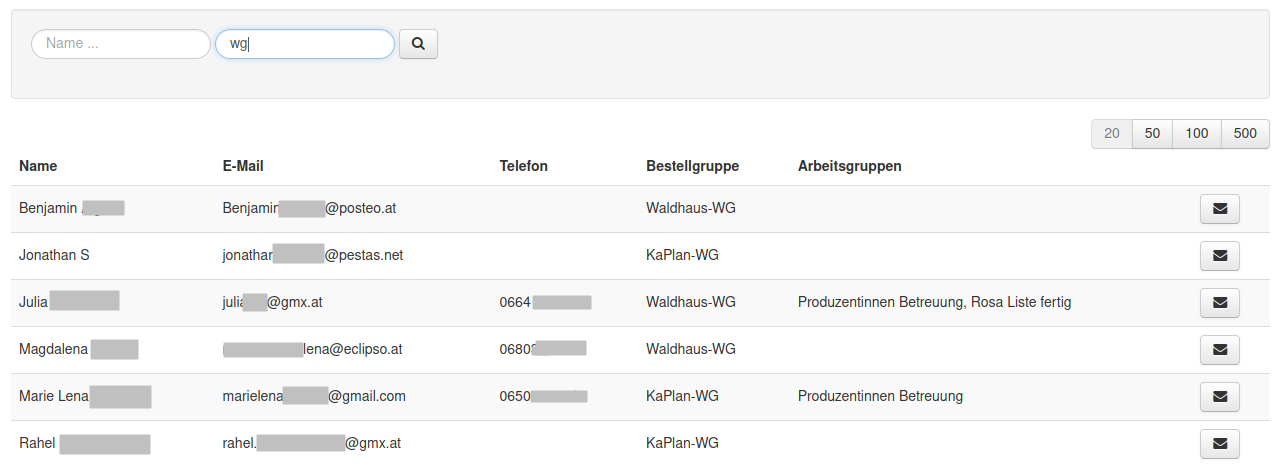Foodsoft Messages
Foodsoft offers the function to send messages to food cooperative members via email. This saves the food cooperative the effort of maintaining a separate email address list of food cooperative members. There are also helpful functions such as writing a message to those food cooperative members who ordered something in a specific order. Messages written in Foodsoft are visible in Foodsoft and are also delivered to members via email if members have configured it (see My Order Group).
Some food cooperatives do not use Foodsoft's messaging function, but instead use another system. To prevent misunderstandings, you should not use Foodsoft's messaging functions in this case (even if they are not hidden).
Receiving, Reading and Replying to Messages
Via Email
Unless configured otherwise (see My Profile), you receive Foodsoft messages via email.
At the end of each of these emails you will find the following links that lead you to Foodsoft: 
To reply to messages, there are 2 options:
- Via the reply function of your email program, email apps or your email web interface - just like you normally reply to emails. Please note that your reply will be converted to plain text, so formatting will be lost, and graphics and attachments will not be transmitted. Replies to messages sent to multiple or all recipients only go to the sender (not to everyone who received the message). If you want to send your reply to multiple (all) recipients, you must use option 2.
- Via the "Reply" link at the end of the email, which leads you to Foodsoft, where you can then write your reply. The advantage is that you can add additional recipients there, or reply to all.
It is not visible in the delivered email who else besides you received this message. You can only find this information in Foodsoft via the link View message online.
Via the link Message settings you can configure what type of messages you want to receive (see My Order Group).
Via Foodsoft
In Foodsoft you can view all messages via the menu Foodcoop > Messages. Alternatively, you can also select the link View message online in an email (see above via Email).
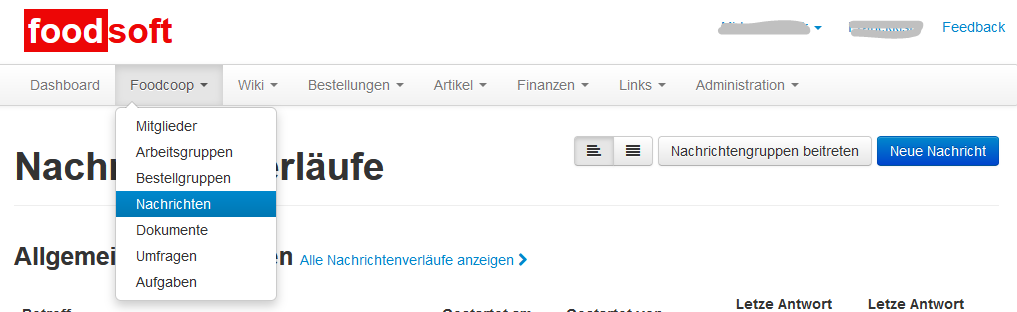
There are two views here, which can be selected via the buttons:
- Show as conversations (left button): Default view
- Show as list (right button): only in this view is it displayed to whom individual messages were all sent
Composing Messages in Foodsoft
Via Foodcoop > Messages > new message:
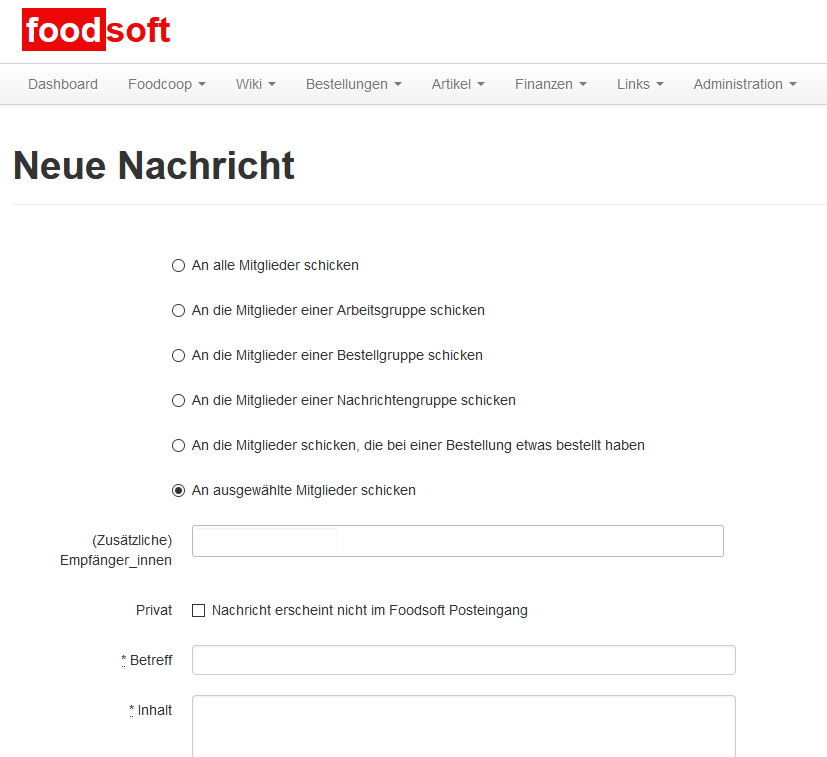
Selecting Recipients
Try to send messages only to those who are really affected. Foodsoft supports you by offering the following options:
- Send to all members: Only in well-justified cases, risk of information overload!
- Send to selected members (default option): Under Recipients enter part of the name (not order group), wait for suggestions (order group is displayed in brackets), select. Multiple recipients can be entered.
- Send to members of a workgroup: Workgroups and their members can only be set up and edited by Foodsoft administrators of your food cooperative (see User Management).
- Send to members of an order group
- Send to members of a message group: Members of a message group: everyone can join and leave message groups themselves. New message groups can only be set up by Foodsoft administrators of your food cooperative (see User Management).
- Send to members who ordered something in an order: select the order by supplier and date. Only the most recent orders are selectable. Foodsoft administrators can also contact orderers of older orders via order management.
- Private - message does not appear in Foodsoft inbox: select this option if you want your message not to be visible to others in Foodsoft. If you don't select this option, all food cooperative members can see your message, regardless of whom you sent it to.
Foodsoft messages are basically visible to all members in Foodsoft under Foodcoop > Messages (except when "private" is clicked when sending). Therefore, it may happen that you receive a reply from another (non-addressed) member who saw your message in Foodsoft.
Subject
Try to choose a subject that fits your message as well as possible. If you reply to another message, check whether the subject still fits your text.
Before the subject you entered, the name of your food cooperative is added in square brackets in the delivered email:
[my Foodcoop] ... Subject...
Composing Message Text
Foodsoft messages can only consist of plain (unformatted) text. Text formatting like bold or italic text, lists, tables or inserted graphics are not possible or will be ignored.
When replying, the original text is inserted as a quote with > at the beginning of the line. Write your text above it and make sure it is clearly separated from the quoted text.
Links starting with http:// or https:// are automatically recognized by most email programs and displayed as clickable. However, when viewing the message in Foodsoft, links are not clickable - in this case you can copy them and paste them into the address bar of your web browser.
Foodsoft messages cannot contain attachments. However, graphics and PDF documents can be uploaded, for example, in the Foodcoop > Documents area, and the link to them can be sent.
Message Groups
Via Join message groups you can, if message groups are set up in your food cooperative (see User Management), independently join groups or leave them.
Phone Numbers and Email Addresses
You can find phone numbers and email addresses of other members via the Foodsoft menu Foodcoop > Members:
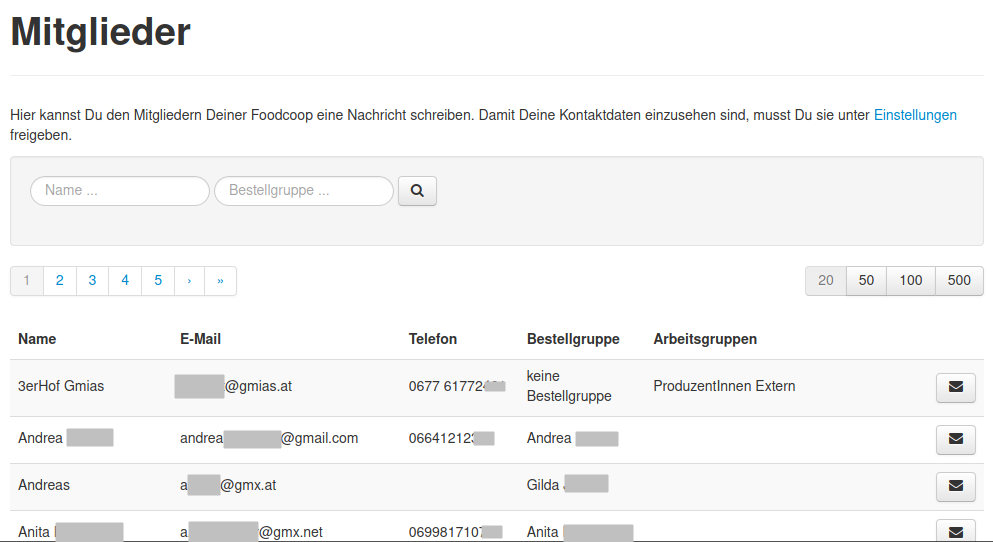
You can search for names by searching for part or the whole name, or also for an order group.
Example: Search for members whose order groups contain the letters "WG":
Via the letter symbol you can send a Foodsoft message to the member.
Only if the member has entered their phone number is it visible here. Additionally, members can set in their profile settings whether their phone number and email are visible to other members. In this case, you can ask a Foodsoft administrator of your food cooperative.
Polls
Polls make it possible to get very clear and organized feedback without having to evaluate a flood of reply messages. You can also create a poll yourself.
Polls must be activated by a Foodsoft administrator of your food cooperative (see Settings), otherwise this function is not visible.
Filling Out a Poll
...
Order groups: only one (shared) answer possible?
Delete deletes the entire poll with all poll results. Please be careful, there is no undo function!
Creating a Poll
A poll can only contain one question and various answer options for it.
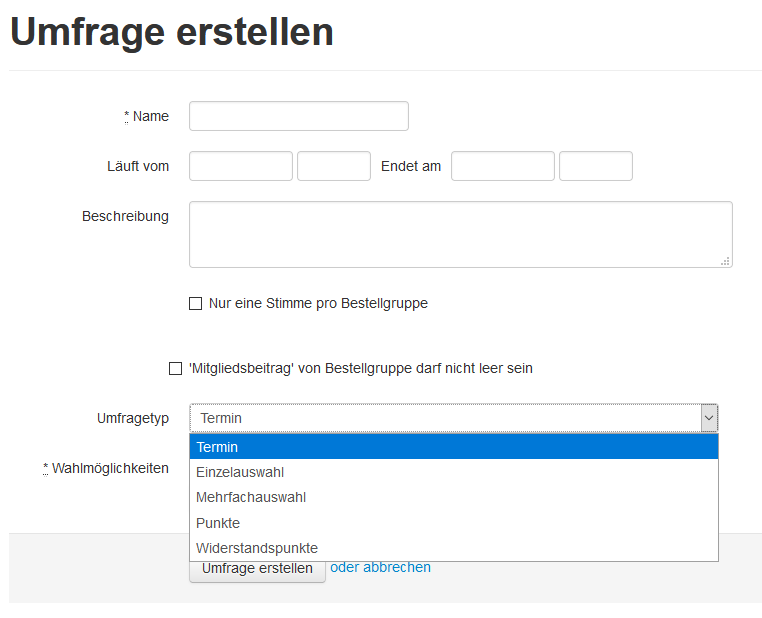
Try to always provide an answer for all possibilities, e.g., "participate with 0, 1, 2, ... people" (0 = do not participate), or "have interest, have no interest", and ask your food cooperative members to fill out the poll in any case (e.g., even if no interest) - otherwise you don't know if those who didn't fill out the poll have no interest, or maybe just didn't hear about the poll.
You can save the poll and continue editing it later. However, once someone has filled out the poll, the answer options of the poll can no longer be edited. In this case, you must create the poll anew.
Name
A descriptive name for the poll, e.g., "Date Finding Plenum March 2025".
Period: runs from ... to
Period during which the poll can be filled out. Leave empty if there should be no restriction.
Description
Formulate your question here that you want an answer to, e.g., "When do you have time for ...?"
Poll Type
Date Poll
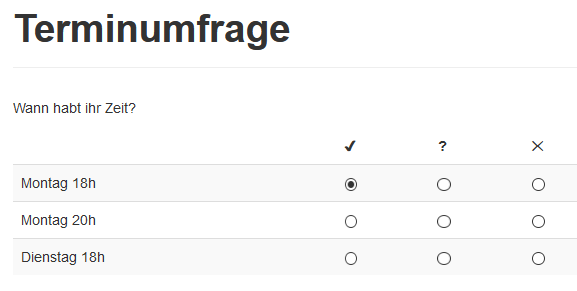
Single Choice
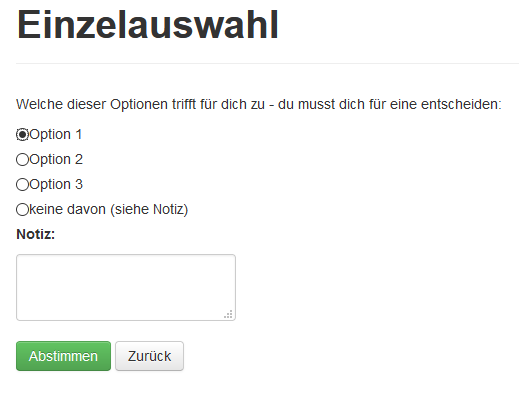
Multiple Choice
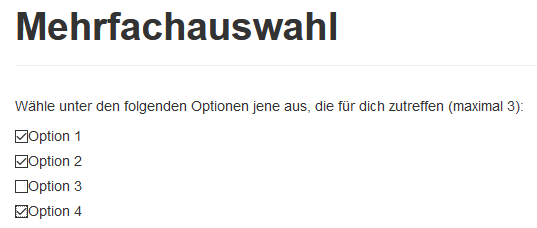
Points
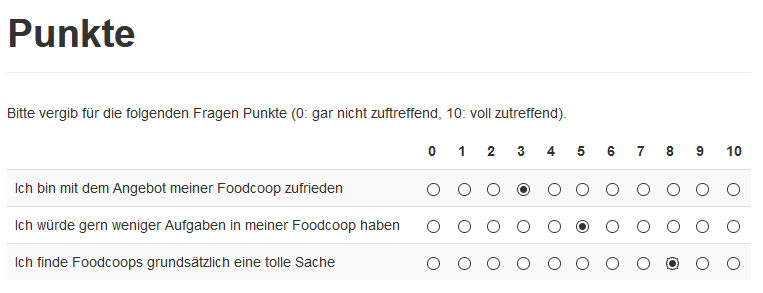
You can also use a points poll for registration to events. You can then see at any time how many people have already registered.
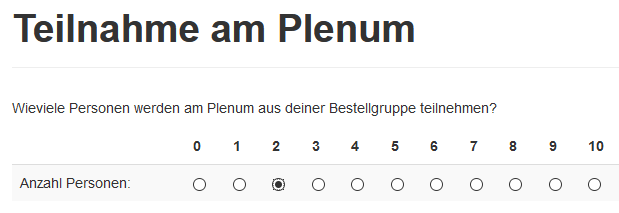
Resistance Points
This method comes from the principle of decision-making through "systemic consensing". The theory behind it is that it leads to better, consensus-oriented decisions when resistances are queried instead of preferences, and the variant with the least resistance points is selected.
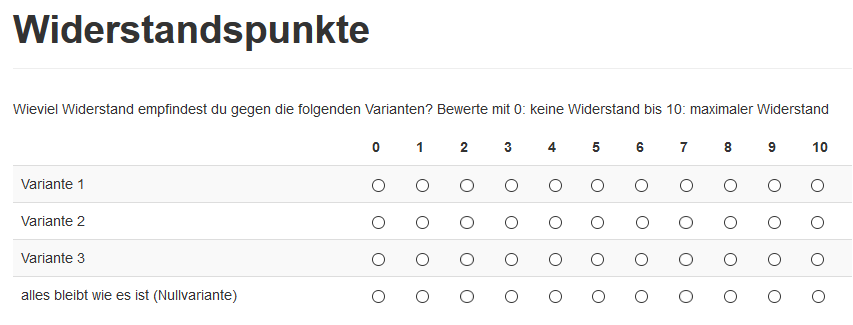
External Tools
Outside of Foodsoft, there are some helpful communication tools, to be found at https://fcoop.net/
Date Poll
"Doodle" alternative https://tools.foodcoops.net/polls/
Registration is currently not possible and also not required.
Everyone who has the link to the poll can register and also edit the poll (e.g., add additional dates)
Entries can be edited via the edit symbol on the right (pencil).
Multiple entries by one person are possible, but can no longer be deleted!
Video Conference
Austria
- Jitsi https://meet.foodcoops.net
- Nextcloud Talk https://cloud.foodcoops.net/apps/spreed/
Both platforms have known problems, work is being done on a better solution! (As of March 2021)
Collaborative Text Writing
https://tools.foodcoops.net/pads/
No registration or sign-up required, can also be used spontaneously within a few seconds!
Collaborative Document and Spreadsheet Creation
Austria
A platform where you can create text and spreadsheet documents similar to Google Drive and edit them together can be found outside of Foodsoft in the IG Forum via Nextcloud or directly via https://cloud.foodcoops.net/.
Access or registration is only possible for members of Austrian food cooperatives via their Foodsoft access data. Usage requires one-time registration in the forum (https://forum.foodcoops.net/).
Alternative for spreadsheet documents: Ethercalc (without registration): https://calc.foodcoops.net/
Communicating with Other Food Cooperatives
Austria
Access with your own Foodsoft account data: Registration or one-time registration via your food cooperative necessary. Wait for activation.