Introduction
A food cooperative (Foodcoop) is an association of people and households who organize themselves to obtain preferably organic products directly from local farms, gardens, bakeries, apiaries, etc.
Many of the food cooperatives in Austria are members of the IG Foodcoops, more information at foodcoops.at.
Foodsoft serves to simplify and automate administrative tasks for food cooperatives. The central task of Foodsoft is to collect orders from food cooperative members, transmit them to suppliers, and provide order lists for members so that everyone knows what they ordered when picking up. Additionally, Foodsoft can be used to exchange information, send messages to members and groups, and handle all accounting. Foodsoft is a web application that should be accessible with any web browser such as Firefox, Chrome, MS Edge, or Internet Explorer. You can therefore operate Foodsoft from anywhere you have a web browser and internet access. Currently, the application works flawlessly only on desktop computers and laptops. User-friendliness on mobile devices like smartphones and tablets is somewhat limited, but should be improved in the future.
The following documentation basically describes all functions available in Foodsoft. However, some food cooperatives do not use all of these functions. Sometimes these functions don't appear at all and would need to be activated first, sometimes they are visible even though they are not being used. If you think it would be helpful for your group to use certain functions, suggest it in your food cooperative. If you have problems setting things up yourselves, someone from another food cooperative will surely be able to help you.
Foodsoft Access and Login
Foodsoft is accessed through a web browser like Firefox, Chrome, Internet Explorer, etc. via the web address
https://app.foodcoops.net/<foodcoopname>
<foodcoopname> is the name of your food cooperative. Usually you get the complete web address from your food cooperative along with the access credentials.
Foodsoft works best on a PC or laptop. It is currently not perfectly suited for smartphones, but a Foodsoft app is being developed (as of February 2021). There is a trick for ordering that is described below.
An email address and password are required for login. You should receive both from your food cooperative, which has created an account for you.
First Time Login
In the following video tutorial from the Fresskorb food cooperative, you'll learn how to log in for the first time, complete your personal data, and reset your password.
Homepage (Dashboard)
The dashboard, i.e., the page displayed after login and accessible via the menu under "Dashboard", contains the following areas from top to bottom:
- possibly information from your food cooperative (see administrative section on how this can be set up)
- Open Tasks: where is my participation needed? - if the task function is used
- Current Orders: what can I currently order?
- Latest Messages – if messages are used
- My Order Group: Balance, Recent Transactions, View Account Statement
Navigation
Depending on the width of your display or browser window, the menu looks different.
Wide Display
On a wide display like a PC or laptop, it looks like this:
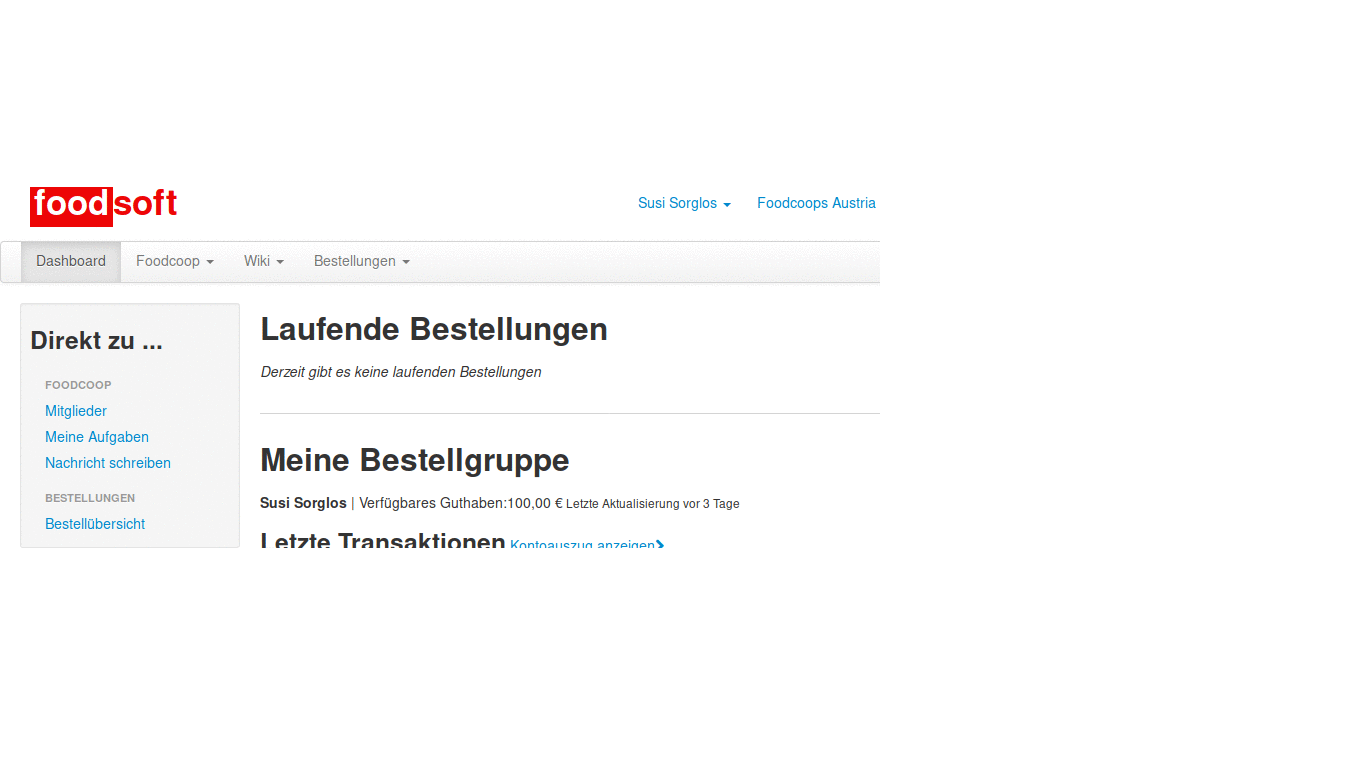
Narrow Display
On a narrow display like a smartphone, or when you make your browser window narrow on a computer:
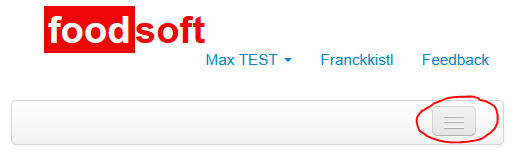
Here the menu only opens when you click on the circled button:

Here's the whole thing in animated form:
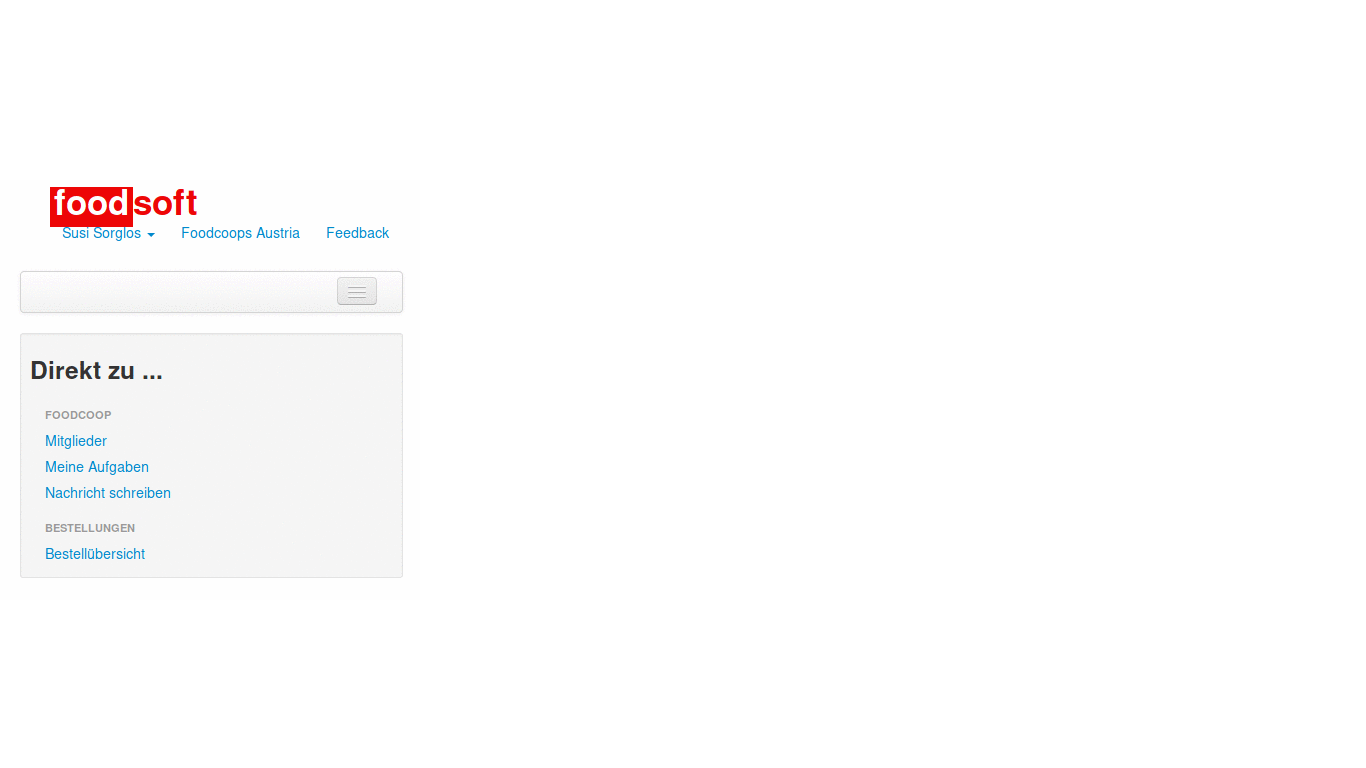
Menu
The menu has the following structure. Explanations of the menu items are accessible via the respective links:
Dashboard
Foodcoop
- Members
- Workgroups
- Order Groups
- Messages (if activated in your food cooperative)
- Documents (if activated in your food cooperative)
- Polls (if activated in your food cooperative)
- Tasks
- Homepage
- All Pages
- Order!
- My Orders
- Pickup Days (if activated in your food cooperative)
Links: The entries in this menu can be customized by the administrators of your food cooperative (see Settings > Links).
If you have special permissions, there may be more menus described in the administrative part of the documentation.
Link Bar
To the right above the menu (on wide displays) or below the Foodsoft logo (on narrow displays) there are blue-highlighted links:

(Your Name) – here you can manage your profile and order group (in the image it says "Max TEST"):
- Edit Profile
- My Order Group
- Payment Reference Calculator (if activated in your food cooperative)
- Logout
(A link to your food cooperative's homepage)
Help
Feedback
Go to...
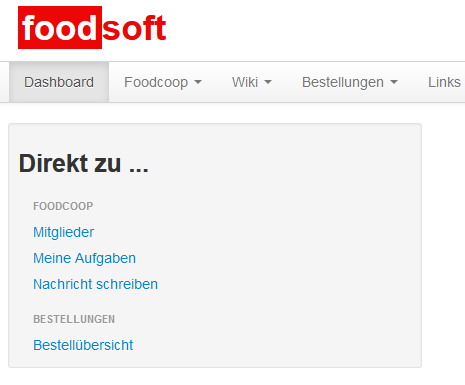
The gray box contains a selection of menu items. If you don't find a desired function here, you should find it in the menu.
Which menu items appear here cannot be influenced by the administrators of your food cooperative.
Lists
In many places in Foodsoft, information is displayed in the form of lists. When the lists are longer, there are various ways to navigate them:

- Pagination:
- Page 1, 2, 3, ..., current page number is highlighted in gray
- Go one page forward/back: < or >
- First/last page: << or >>
- Change number of results per page (20 (=default), 50, 100, 200, 500)
- Search function (not always available);
- If not available: Set number of results per page to maximum (500) and use browser search
Delete: Please be careful!
There are functions in Foodsoft that allow "ordinary" members to delete something in some places. There is no undo function in Foodsoft, and quickly, with a single click, information or work can be irretrievably lost. Therefore, please ask an experienced food cooperative member before clicking "Delete" somewhere.
Logout
To log out and end the session, click on your name in the menu at the top right and "Logout".
